Mastering the Art of PowerPoint: Balancing Visual Appeal and Effective Communication
- Sep 05, 2024
- 1418
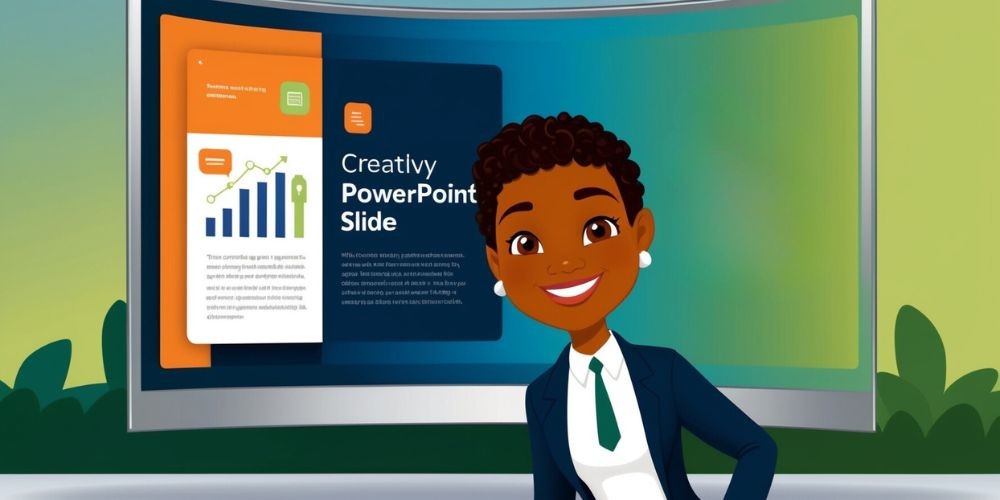
PowerPoint has become a cornerstone in various professional sectors, enabling users to create visually dynamic presentations quickly and effectively. While its user-friendly interface and a broad array of design options have garnered widespread appreciation, the tool is not without its drawbacks. Understanding the pros and cons of PowerPoint can help users optimize its usage, ensuring their presentations are both engaging and informative.
The Visual Appeal of PowerPoint
PowerPoint excels at presenting information in a clear and visually engaging way. The software provides a wide array of templates, color palettes, and fonts, enabling users to customize their presentations to match particular themes or adhere to brand standards. It also allows for the seamless incorporation of visual elements like images, graphs, and charts, which enhances the content and simplifies the understanding of complex data.

PowerPoint's design functionalities extend beyond basic visuals. Advanced users can incorporate sophisticated animations, transitions, and multimedia components, such as videos and sound clips, to capture and retain audience attention. These features are invaluable for creating a dynamic storytelling experience, which can significantly enhance the overall quality of the presentation.
Streamlining the Presentation Process
Efficiency is another significant advantage of PowerPoint. The software's intuitive interface allows users to quickly assemble slides, employing pre-made templates and simple drag-and-drop features. This time-saving aspect frees presenters to focus on refining their message and delivery rather than getting bogged down by technical details.
Integration with other Microsoft Office tools, such as Excel and Word, further simplifies the content creation process. Users can effortlessly import data tables, charts, and text, ensuring coherence across various documents and minimizing the risk of errors. Moreover, the ability to save presentations in multiple formats, such as PDFs or video files, enhances versatility and simplifies sharing.
Ensuring Accessibility and Collaboration
PowerPoint is not just confined to desktop usage; it supports various devices and platforms, making it a versatile choice for different environments. Users can present their slides directly from laptops, tablets, or even smartphones, catering to diverse presentation settings. This cross-platform compatibility ensures that presentations are accessible anytime, anywhere.
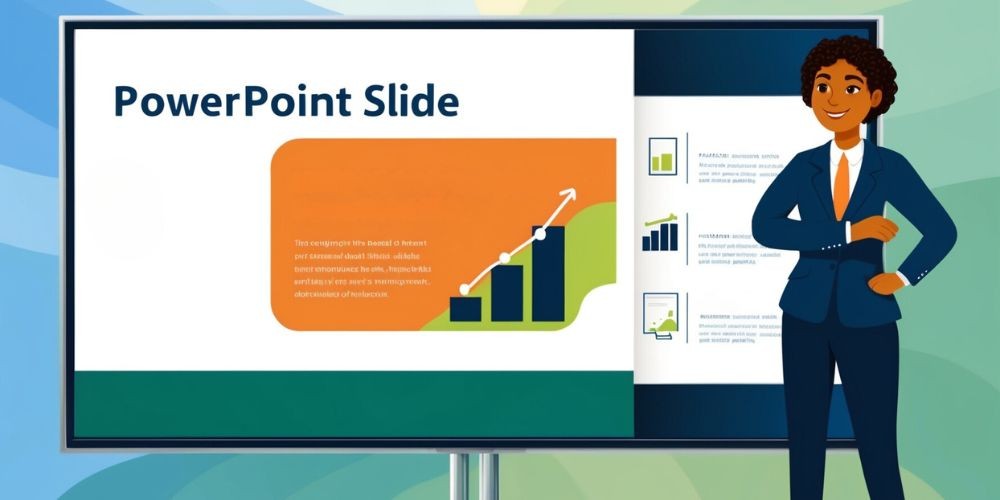
Collaborative features also add to PowerPoint's appeal. Numerous users can collaborate on a presentation at the same time, offering instant feedback and promoting effective teamwork. Shared access to cloud-based storage solutions like OneDrive ensures that project updates are synchronized across all team members, fostering a cooperative workflow.
Avoiding Information Overload
Despite its myriad advantages, PowerPoint's ease of use can sometimes lead to overzealous information dumping. Presenters might be tempted to overcrowd slides with excessive text and multimedia, which can overwhelm the audience and detract from the core message. It's essential to achieve a balance by making sure every slide is clear, concise, and centered on the main points.
Employing a minimalist design approach can mitigate this issue. Utilizing bullet points to summarize information, coupled with relevant visuals, can make slides easier to understand. Consistent formatting and hierarchy in text can also enhance readability and guide the audience through the presentation seamlessly.
Combatting Monotony
Another potential pitfall is the risk of dull, repetitive slides that can quickly lose audience interest. Relying too heavily on standard templates and layouts can result in monotonous presentations that lack engagement. To maintain interest, presenters should vary their content types—integrating images, videos, infographics, and animations where appropriate.
Additionally, infusing personality and creativity into slide designs can make a significant impact. Experimenting with custom layouts and design elements that align with the presentation's theme can add a unique touch. However, it's essential to ensure that these elements do not overshadow the core message but rather complement it.
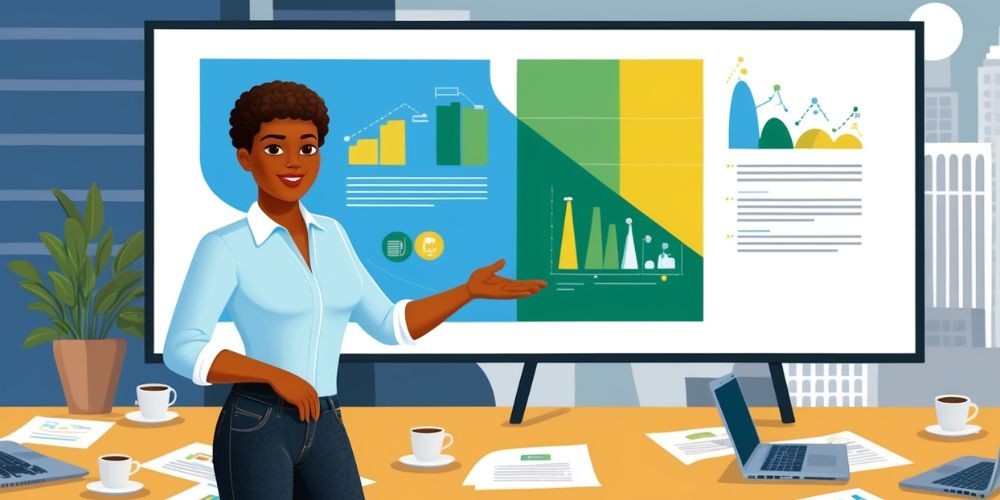
Enhancing Interaction and Engagement
While PowerPoint inherently offers limited interactive features, presenters can incorporate external tools to boost audience engagement. Interactive elements such as polls, quizzes, and clickable links can transform a passive viewing experience into an interactive dialogue, hooking participants and encouraging active participation.
Using the "Presenter View" feature can also enhance engagement. This mode allows presenters to view notes and upcoming slides without displaying them to the audience, aiding in smooth transitions and seamless delivery. Incorporating audience feedback through discussions and Q&A sessions further enriches the presentation experience.
Practical Tips for Effective PowerPoint Use
Creating a compelling PowerPoint presentation requires more than just technical proficiency; it necessitates strategic planning and thoughtful execution. Here are some practical tips to optimize PowerPoint use:
- Maintain Simplicity: Avoid cluttered slides. Focus on clear, precise content and compelling visuals.
- Structure Effectively: Organize content logically with a clear progression. Use headers, bullet points, and numbered lists to guide the audience.
- Engage Visually: Utilize high-quality images, infographics, and videos to support the message. Ensure visual consistency.
- Practice Delivery: Rehearse the presentation to gain confidence and ensure smooth delivery. Test multimedia elements beforehand.
- Encourage Interaction: Involve the audience through questions, discussions, and interactive features to keep them engaged.
Conclusion: Striking the Right Balance
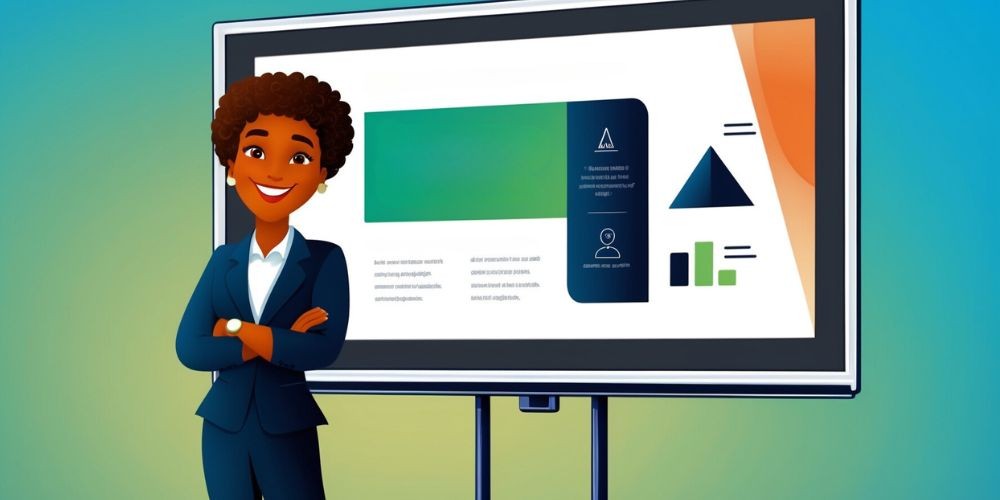
Mastering PowerPoint involves leveraging its numerous strengths while remaining vigilant about its limitations. An effective presentation marries visual dynamism with clear, focused content, avoiding the pitfalls of information overload and monotony. By incorporating diverse content types, fostering interactivity, and practicing diligent delivery, presenters can harness PowerPoint's full potential.
Ultimately, while PowerPoint remains a powerful tool for creating impactful presentations, the true success of a presentation hinges on the presenter's ability to connect with the audience and communicate their message effectively. With careful planning and a balanced approach, PowerPoint can serve as a formidable ally in achieving presentation excellence.