Uncovering CorelDRAW’s Robust Features and Usability
- Sep 03, 2024
- 948
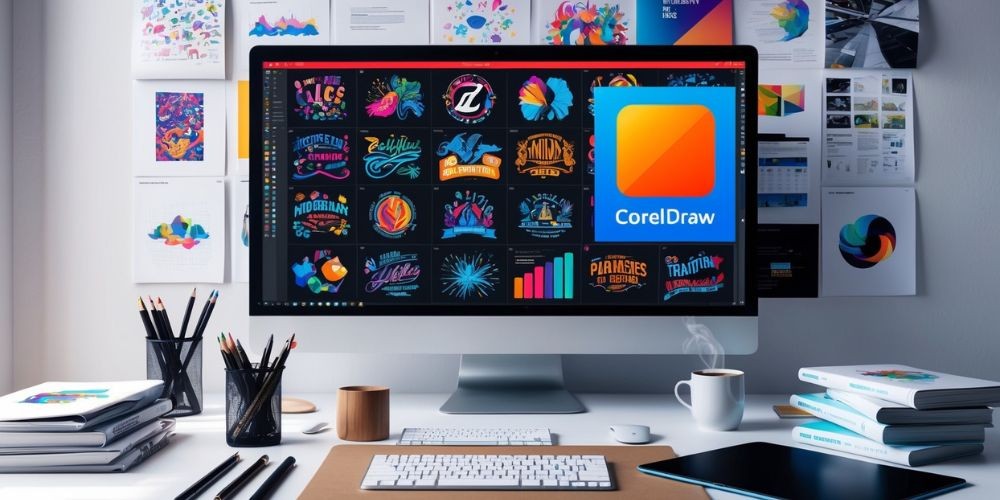
After extensively using CorelDRAW, it became apparent that the software offers more power and flexibility than one might initially assume. Its extensive set of features significantly simplifies the design process. Whether you're a newbie embarking on your graphic design journey or a seasoned designer seeking a cost-effective tool, CorelDRAW stands out as a strong contender. In this review, informed by hands-on experience with CorelDRAW Graphics Suite and interactions with Corel’s customer support, I aim to provide a thorough evaluation of its capabilities, pricing, ease of use, as well as its advantages and drawbacks.
By the way, this article will also document my learning process and share useful tutorials for those who decide to dive into CorelDRAW. From beginner-friendly introductions to detailed feature reviews, there’s a lot to uncover. Note that this review is independently written and not sponsored or influenced by Corel. Let's delve into the world of CorelDRAW.
CorelDRAW Overview
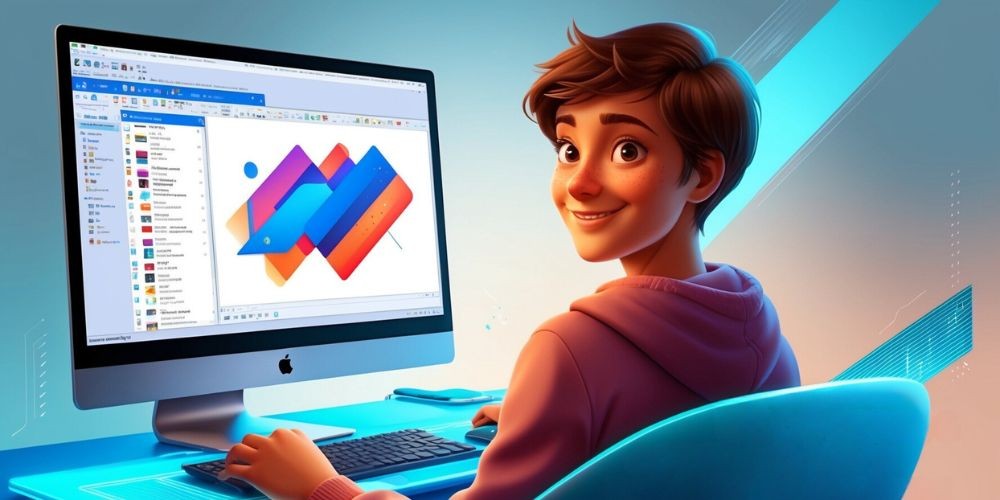
CorelDRAW is a multifaceted suite of design and image-editing software, encompassing tools for vector illustration, photo editing, layout creation, typography, and more. Corel provides several versions of its software, including CorelDRAW Graphics Suite, CorelDRAW Standard, CorelDRAW Essentials, and Corel Vector, among others.
Most recently, the CorelDRAW Graphics Suite 2023 introduced new features such as Focus Mode for isolated object editing and a breadcrumb toolbar for easier object navigation. However, this review zeroes in on CorelDRAW Standard 2021, particularly exploring its revamped compatibility with Mac, which significantly broadened its user base. Among the appealing features are Draw in Perspective, Snap to Self, Pages Docker/Inspector, and Multipage View.
This software is especially beneficial for small businesses that need to create marketing materials on a tight budget, owing to its easy-to-use interface. CorelDRAW’s tools for layout and perspective design are commendable, especially the Extrude Tools and perspective plane that simplify 3D design.
Key Features
CorelDRAW boasts a plethora of features, but highlighting four major ones provides a clearer picture of its functionalities.
Live Sketch Tool
The Live Sketch tool revolutionizes digital drawing by offering a fluid sketching experience. Unlike traditional methods of sketching on paper and scanning, Live Sketch merges the brush tool functionality of Adobe Photoshop with Illustrator's pencil tool. It enables real-time correction of lines, making digital drawing more intuitive.

However, transitioning from Adobe Illustrator to CorelDRAW involves a learning curve, particularly due to different keyboard shortcuts and the absence of shortcuts for some tools. Despite this, once familiar with the interface, the tool significantly streamlines the sketching process. It's worth noting that for more intricate illustrations, a digital drawing tablet enhances the tool’s utility.
Perspective Drawing
Using the Perspective plane feature in CorelDRAW, creating three-dimensional images is simplified. The tool allows for drawing or placing objects onto the perspective plane to form 1-point, 2-point, or 3-point perspective views. While it is highly beneficial for packaging design, achieving perfectly aligned shapes may require adjusting settings meticulously.
An example illustrates this challenge: despite following tutorials, aligning the top part with the side in a 2-point perspective view wasn’t seamless. However, with practice, this feature proves invaluable for layout and 3D perspective designs.
Multipage View
Multipage View is another newer feature in CorelDRAW Standard, allowing designers to move objects across pages seamlessly and compare designs side by side. This feature is long-awaited for users transitioning from Adobe InDesign or Illustrator. Despite its utility, adding new pages could be more intuitive, unlike in Illustrator, where new artboards can be added effortlessly.

Through searching and experimenting, users can effectively navigate this feature, making multipage projects more manageable.
Export Multiple Assets at Once
This feature expedites the export process by allowing multiple pages or objects to be exported simultaneously. Users can specify different formats for various assets (e.g., PNG, high-resolution JPEG) and even export grouped objects collectively. This capability enhances workflow efficiency, particularly in large projects requiring diverse formats.
By enabling diverse export settings for different objects, this feature proves highly practical for organized, time-efficient exporting.
Pricing
CorelDRAW offers versatile pricing plans catering to various user needs.
The CorelDRAW Standard is available for $299 as a one-time purchase, granting lifetime access. Users undecided or seeking to try the latest version can opt for a 15-day free trial. For professional-grade features, the CorelDRAW Graphics Suite offers an annual plan at $16.58/month or a one-time purchase for $399.
Both options are preceded by a 15-day free trial, providing an opportunity to explore the software before committing financially.
Ease of Use
CorelDRAW’s interface is generally appreciated for its simplicity and cleanliness, though it may initially seem tricky for Adobe Illustrator veterans due to hidden panels and differing tool names. Comprehensive tutorials and hints panels ease the learning curve, making basic tasks and tools accessible even to beginners.

CorelDRAW’s Discovery Center is an excellent resource, offering tutorials on photo, video, and graphic editing. This, combined with ready-to-use templates, particularly aids new users in efficiently mastering the program.
Customer Support
CorelDRAW’s customer support includes email, live chat, and phone assistance. Email support involves submitting a ticket online, with responses taking up to five days. Live chat is quicker but may also involve waiting. Phone support is available during working hours (1-877-582-6735), catering to users who prefer direct communication.
Overall, while customer support is generally helpful, response times and communication efficiency could be better, contributing to a less-than-perfect support rating.
CorelDRAW Alternatives
For those seeking alternatives to CorelDRAW, here are three notable options:
Adobe Illustrator
Adobe Illustrator is a go-to tool for designing vector graphics such as logos and typefaces, providing a comprehensive suite of professional features and functionalities. Its subscription model, however, makes it pricier, which could be a consideration for budget-conscious users.

Inkscape
Inkscape is a free, open-source design software providing basic drawing tools comparable to CorelDRAW and Illustrator. Although available for Mac, some compatibility issues (e.g., unrecognized fonts) and stability concerns with larger files may arise.
Canva
Canva is an online tool ideal for creating logos, posters, and infographics quickly using ready-to-use templates. The free version, however, has limitations such as lower-quality saving options, making it less suitable for print projects requiring high resolution.
CorelDRAW Tutorials
Below are some practical tutorials for common tasks in CorelDRAW:
How to open CorelDRAW files?
To open CorelDRAW files, you can double-click the file, use the Open Document option within the program, or drag the file into the open CorelDRAW interface. If you lack the software, online file converters are viable but may result in quality loss. Downloading a CorelDRAW trial or full version is recommended.
How do you arch/curve text in CorelDRAW?
CorelDRAW offers two distinct methods for arching or curving text:
- Use the Freehand tool to draw the desired curve or shape (e.g., circle), click where you want the text on the path and type.
- Select the desired text, go to Text > Fit Text to Path in the top navigation bar, move the cursor to the shape, and click. Convert the text to curves with a right-click selection.
How to remove the background in CorelDRAW?
There are various methods for removing backgrounds:
- For simple shapes: Use PowerClip. Draw the shape, select the image, and go to Object > PowerClip > Place Inside Frame.
- For complex shapes: Trace around the object using the pencil tool, then use PowerClip (Object > PowerClip > Place Inside Frame).
How to crop in CorelDRAW?
Cropping is straightforward using the Crop tool:
- Place your image in CorelDRAW.
- Select the Crop tool, drag the area to crop, and click Crop.
- Rotate the crop area if needed by clicking the image, then Crop. Use Ready to select the area again.
How to open CorelDRAW files in Adobe Illustrator?
To open a CorelDRAW (.cdr) file in Adobe Illustrator, export the file from CorelDRAW in AI format to ensure compatibility.
How to convert jpg to a vector in CorelDRAW?
To convert a JPG file to vector in CorelDRAW, export it as SVG, PNG, PDF, or AI format, allowing it to be scaled without losing resolution and enabling editability.
How to outline an object in CorelDRAW?
There are several methods to outline objects:
- Establish a boundary, use the pencil tool to trace the design, or employ PowerTrace for the task. Afterward, remove any filling and refine the outlines for a smoother finish.
How to copy and paste text in CorelDRAW?
Copying and pasting text in CorelDRAW is similar to other software:
- For Mac: Command + C to copy, Command + V to paste.
- For Windows: Control + C to copy, Control + V to paste.
Final Verdict

CorelDRAW is a powerful, resourceful tool suitable for designers of varying expertise. While its drawing, layout, and 3D perspective features are noteworthy, those accustomed to Adobe Illustrator may face an initial learning curve due to differences in UI, tools, and shortcuts. However, the plethora of learning resources like tutorials and templates significantly facilitates the adaptation process. Financially, CorelDRAW is particularly appealing for its one-time purchase option, although its annual plan lacks competitive pricing. Despite some drawbacks in customer support responsiveness, the advantages of CorelDRAW make it a strong candidate for design professionals and beginners alike.
